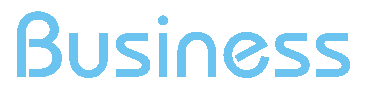Channels - Configuring a new channel
To separately analyse the traffic generated by a specific section of the website, it is necessary to configure a channel.
To proceed, please follow these steps:
- Login
- Click on "Account Management" in the menu on the left, then on "Settings"
- Click on "Features" in the menu on the left
- click on “Channels” in the menu on the left
- Click on “Configuring a new channel” > “Proceed to configure a new channel”
- Enter the required information, ie “Name”, “Description”and “Filter”, indicating in the field "Filter" the sub-directory to be analysed.
By selecting "Add an opposite filter", "Expression NOT" field is enabled.
The text filter set out in this field will exclude one or more sections from the channel.
Example:
In order to analyse the section www.sampleurl.it/sport of the website, it is sufficient to indicate in the field named “Filter” the part of the URL that identifies the specific section, ie: /sport
Channel name: Sport
Description: Pages of the Sport section
Filtro*: /sport
* Please enter here the text filter corresponding to the website section to be analysed.
Regular expressions can be used as a text filter too.
REGULAR EXPRESSIONS (REGEXPS)
If you wish to join the traffic data coming from different sections of the website in a single channel , or, vice versa, if you want to focus the data collection only on pages or sections meeting specific predefined requirements, it is possible to configure the channel by using regular expressions that comply with the POSIX standards.
Examples - Regular expression may be used, for example, to group together the traffic data of different sections of the website (e.g: Entertainment section and Tv section) in a single channel, or, vice versa, the data for all the pages whose URL contains the word "gossip", regardless of their belonging to different directories (e.g. news, gallery, sport and so on)
Regular expressions (regexps) are sets of characters and/or meta-characters (non-alphanumeric characters) used to verify (or specify) search patterns within a text.
Regexps are mainly used in text searches and string manipulation.
A regular expression can be composed of three main elements:
- a sequence of alphanumeric characters: a sequence to be interpreted in its literal meaning (that is the simplest type of regular expression) is just a series of characters without any meta-characters;
- Anchors: they show (anchor) the position within a text that the regular expression must verify ( e.g ^ o $);
- Modifiers: they expand or shrink the text dimension that the regular expression must verify (e.g *, [], , etc)
CHECK FILTER
Finally, before creating the channel, it is possible to check if the URL abides by the Filter just inserted.
To proceed, it is sufficient to fill out the required fields, enter in the URL field the address to be verified and click on the button “Check filter”, in order to check if the filter is properly chosen.
MAXIMUM NUMBER OF ACTIVE CHANNELS
You can activate up to 20 channels simultaneously.
Beyond this limit, you will be able to create a new channel only only by deactivating a channel of your choice among those which are active.
The system allows to create an unlimited number of channels, but it allows a maximum of 20 channels operating simultaneously.
In order to deactivate an active channel, please follow these steps:
- Login
- Click on "Account Management" in the menu on the left, then on "Settings"
- Click on "Features" in the menu on the left, then on “Channels”
- display the list of active Channels on the right (selecting the "Active" option from the drop-down menu near the "Channel list" entry)
- then, click on the "Deactivate" icon in the "Actions" column in correspondence to the channel that you want to deactivate.
For further information or specific needs, please contact our ShinyStat™ Support Centre.