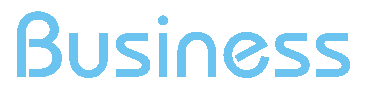Monetary Conversions by Gender and Age groups
The "Gender Age Groups" tool is a statistically based report that allows to analyse the monetary conversions according to the socio-demographic profile of visitors (gender and age).
The analysis of the conversions as a percentage by men or women allows learn about the interlocutors and better target the offering.
The report shows the distribution of the monetary conversions by the gender and by the age groups of visitors who completed monetary conversions in the selected time period.
The first summary table shows the number of total monetary conversions for the selected time period.
Filters
- Calendar: this option allows you to select the time interval for which you want to analyse the traffic data. For more info, click here.
- Select a Monetary Conversion: by using the drop-down menu you can filter the data for the specific Monetary Conversion you want to analyse.
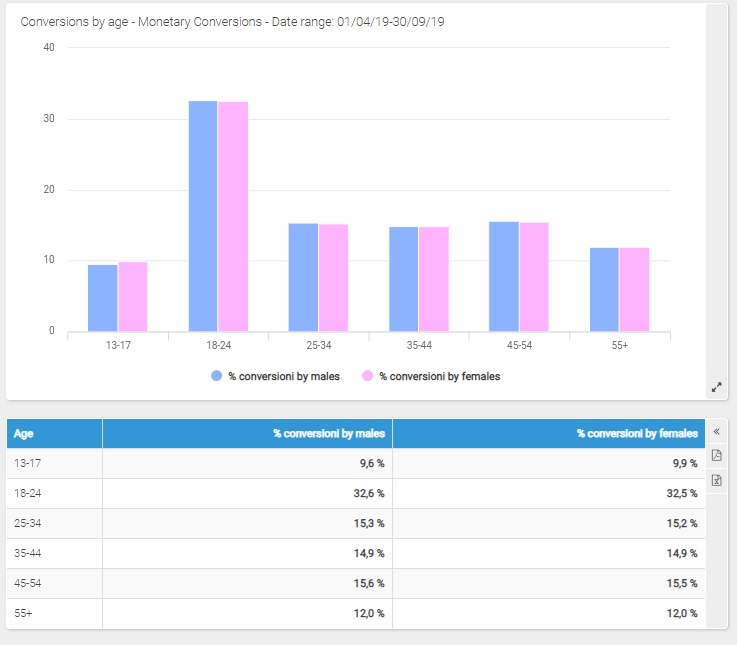
Monetary Conversions by Age and Gender
Similarly, knowing the estimate statistical distribution of the monetary conversions by age, distinguishing by gender, it is an excellent basis for evaluating the approach to choose, the services to offer, the strategies to carry out.
Chart and table of "Monetary conversions by age" by gender relate the gender with age, showing the estimate percentage distribution of monetary conversions by men compared with women for the
available age groups.
Please note
- This report is an "Optional Feature": the "Optional Features" can be activated or deactivated at any time by the configuration panel of your ShinyStat ™ account.
- The acquisition of the data necessary to provide the "Socio Demo" reports starts only after the activation of the "Optional Features". Therefore, this report is initially "on processing", since it involves a minimum period of acquisition to get a useful historical statistical basis
- The report shows a statistically based projection, with a greater trust level increasing the number of conversions.
For sites with a low number of conversions, the system provides estimates of the probable distributions taking into account different factors. - The data are available with monthly resolution. They are shown in the report from the first day of the month following the month of the survey, and not earlier than 15 days from the activation date.
Example: if the "Optional Features" are activated on October 23, the reports will start to display data from the first day of December. - By selecting a period of the current month, the system displays data for the previous month.
Example: by selecting from 10 to 20 on the current month, system displays data for the preceding month to the current one. - By selecting a period spanning on two or more months, the report shows data for all months which include the selected period.
Example: by selecting from September 9 to October 20, the system will show the data for both full months, September and October.